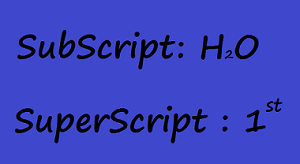 |
| subscript vs. superscript |
The internet is just jam-packed with people who think they're experts, are we right? Sure we are: whether the subject is politics, celebrities, autism, finance, what have you; you can certainly find a self-proclaimed "expert" somewhere with a WWW address to answer just about any question. But can you trust them to get it right? No, you can't; especially if they're only permitted fifty words to 'splain their credentials. Credentials like those of
Filonia LeChat (a
nom de plume if we've ever seen one; real name
Heather Brautman) of eHow.com, whose bio claims she's "
a technical writer whose major skill sets include the MS Office Suite" and holds not one but
two masters degrees. With all that training, however, she
still couldn't get it right when she had to explain "
How to Get the Squared Symbol in Word"¹ at Techwalla.com.
We have to assume that by "the Squared Symbol," the OQ was referring to a superscript "2," such as you might see in a mathematical formula (
E = mc²) or in a footnote² reference. Now if you're relatively competent in computers, you probably know that a superscript 2 can be entered several ways. For instance, you could copy and paste from the character map utility, although that's rather clumsy since the character map is usually slow to appear. Then again, it's probably no slower than Filonia's answer, which is (after instructing you to open Word and open the document: typical DMS minimum word count bullshit):
|
|
- Click the cursor to the right of the character to square, such as a number or letter. If there is punctuation, such as a period, place the cursor before the punctuation.
- Type the number "2." Highlight the number. Right-click the highlight and select "Font."
- Check the "Superscript" box near the bottom of the "Font" window. Click the "OK" button. The 2 is transformed into the squared symbol.
Of course, those of us who are actually competent -- in more than just Office -- know that you don't need that rigmarole, you merely hold down the ALT key while typing 0178 on the numeric keypad³. Presto: the superscript 2 suddenly appears (and you can also add º, ¹, or ³ if you want). Interestingly enough, Microsoft's own online support for Office (the official website) provides those instructions -- not LeChat's superscript solution. |
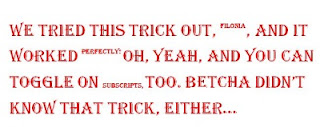
Oh, yeah -- you can add thousands of different characters with the ALT key and a table of ASCII and unicode character codes, thereby skipping the clumsy business of searching through menus and font lists in MS word. Even more damning to this drone's claim that Office is her "major skill set" is that she doesn't mention that you can toggle superscripts on for
any character in MS Word by simply typing
CTRL + SHIFT + = ; or toggle to subscripts with
CTRL + SHIFT + + (use the
+ key on the numeric keypad³). Now who's an expert, "Filonia"?

|
|
We'd have thought that someone claiming a MS in technical writing and expertise in Office would have known about such tricks, at least well enough to include it as an alternate method -- but giving good answers like that would have slowed down Ms LeChat as she powered through hundreds of similar posts to the mother lode of internet dumbassery. Yes, Filonia, we bookmarked a couple of other reasons to hand you a Dumbass of the Day award to go with this one: keep your eyes peeled. |
¹ The original has been deleted by Leaf Group, but can still be accessed using the Wayback machine at archive.org. Its URL was ehow.com/how_8460220_squared-symbol-word.html
² No footnote here, folks: this "²" is just for illustration purposes...
³ Note: on the KEYPAD, not the top line of the keyboard
copyright © 2016-2022 scmrak
SE - SOFTWARE
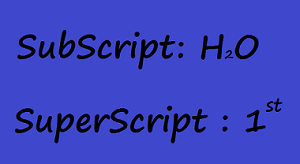
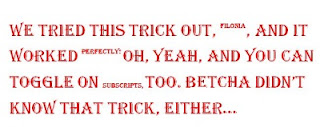 Oh, yeah -- you can add thousands of different characters with the ALT key and a table of ASCII and unicode character codes, thereby skipping the clumsy business of searching through menus and font lists in MS word. Even more damning to this drone's claim that Office is her "major skill set" is that she doesn't mention that you can toggle superscripts on for any character in MS Word by simply typing CTRL + SHIFT + = ; or toggle to subscripts with CTRL + SHIFT + + (use the + key on the numeric keypad³). Now who's an expert, "Filonia"?
Oh, yeah -- you can add thousands of different characters with the ALT key and a table of ASCII and unicode character codes, thereby skipping the clumsy business of searching through menus and font lists in MS word. Even more damning to this drone's claim that Office is her "major skill set" is that she doesn't mention that you can toggle superscripts on for any character in MS Word by simply typing CTRL + SHIFT + = ; or toggle to subscripts with CTRL + SHIFT + + (use the + key on the numeric keypad³). Now who's an expert, "Filonia"?
No comments:
Post a Comment